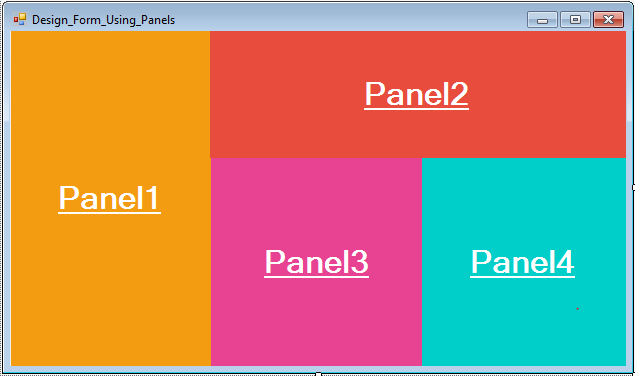How To Make a Transparent Button In Visual Basic.Net
In This VB.Net Tutorial We Will See How To Create Two Buttons With a Transparent Background Using Visual Basic.Net Programming Language And Visual Studio Editor.
- To Learn More Watch The Video Tutorial Below.
- To Learn More Watch The Video Tutorial Below.
Project Source Code:
Public Class Transparent_Button
Private Sub Transparent_Button_Load(sender As Object, e As EventArgs) Handles MyBase.Load
' set background color on mouse over for button1
Button1.FlatAppearance.MouseOverBackColor = Color.FromArgb(80, 236, 240, 241)
' set background color on mouse down
Button1.FlatAppearance.MouseDownBackColor = Color.FromArgb(200, 236, 240, 241)
' set the button1 parent
Button1.Parent = PictureBox1
' set background color on mouse over for button2
Button2.FlatAppearance.MouseOverBackColor = Color.FromArgb(150, 0, 0, 0)
' set background color on mouse down for button2
Button2.FlatAppearance.MouseDownBackColor = Color.FromArgb(250, 0, 0, 0)
' set button2 border size
Button2.FlatAppearance.BorderSize = 0
' set button2 background color
Button2.BackColor = Color.FromArgb(100, 52, 73, 94)
End Sub
End Class
///////////////OUTPUT:
Download Projects Source Code