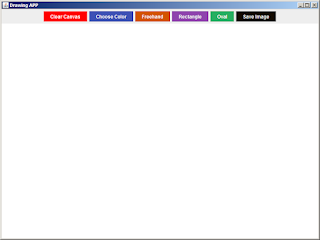How to Create a Drawing App In Java Netbeans
In this Java Tutorial we will see How To Create a simple drawing application with basic features such as choosing colors, drawing different shapes, clearing the canvas, and saving the drawing as an image in java netbeans.
What We Are Gonna Use In This Project:
- Java Programming Language.- NetBeans Editor.
What We Are Gonna Do In This Project:
- Choosing Colors: The "Choose Color" button opens a color chooser dialog, allowing the user to select a drawing color.
- Drawing Shapes: The application supports three types of shapes: Freehand, Rectangle, and Oval. Users can select the desired shape using dedicated buttons.
- Canvas Interaction: Mouse listeners capture user interactions for drawing shapes on the canvas. The PaintPanel class handles mouse events for drawing shapes.
- Clearing Canvas: The "Clear Canvas" button clears all drawn shapes from the canvas.
- Saving Image: The "Save Image" button allows users to save the current drawing as a PNG image file. A file chooser dialog is used to select the destination for saving the image.
Project Source Code:
public class Java_Drawing_App {
/**
* @param args the command line arguments
*/
public static void main(String[] args) {
JFrame frame = new JFrame("Drawing APP");
frame.setDefaultCloseOperation(JFrame.EXIT_ON_CLOSE);
frame.setSize(800, 600);
frame.setLocationRelativeTo(null);
PaintPanel paintPanel = new PaintPanel();
frame.add(paintPanel, BorderLayout.CENTER);
JPanel controlPanel = new JPanel();
JButton clearButton = createButton("Clear Canvas", Color.red);
JButton colorButton = createButton("Choose Color", new Color(63,81,181));
JButton[] shapeButtons = {createButton("Freehand", new Color(211,84,0)),
createButton("Rectangle", new Color(142,68,173)),
createButton("Oval", new Color(39,174,96)),
};
JButton saveButton = createButton("Save Image", new Color(20,10,00));
controlPanel.add(clearButton);
controlPanel.add(colorButton);
for(JButton button : shapeButtons){
controlPanel.add(button);
}
controlPanel.add(saveButton);
frame.add(controlPanel, BorderLayout.NORTH);
// Add action listeners for buttons
colorButton.addActionListener((e) -> { setColor(paintPanel, frame); });
clearButton.addActionListener((e) -> { paintPanel.clearCanvas(); });
saveButton.addActionListener((e) -> { saveImage(paintPanel); });
for(int i = 0; i < shapeButtons.length; i++){
final int index = i;
shapeButtons[i].addActionListener(e->paintPanel.setCurrentShapeType(ShapeType.values()[index]));
}
frame.setVisible(true);
}
// Method to create buttons with custom styling
private static JButton createButton(String text, Color bgColor)
{
JButton button = new JButton(text);
button.setBackground(bgColor);
button.setForeground(Color.WHITE);
button.setFocusPainted(false);
button.setBorderPainted(false);
return button;
}
// Method to choose and set the drawing color
private static void setColor(PaintPanel paintPanel, JFrame frame)
{
Color color = JColorChooser.showDialog(frame, "Choose Color", paintPanel.getCurrentColor());
if(color != null)
{
paintPanel.setCurrentColor(color);
}
}
// Method to save the current drawing as an image file
private static void saveImage(PaintPanel paintPanel){
BufferedImage image = new BufferedImage(paintPanel.getWidth(), paintPanel.getHeight(), BufferedImage.TYPE_INT_RGB);
paintPanel.paint(image.getGraphics());
JFileChooser fileChooser = new JFileChooser();
fileChooser.setDialogTitle("Save Image");
int userSelection = fileChooser.showSaveDialog(paintPanel);
if(userSelection == JFileChooser.APPROVE_OPTION){
File fileToSave = fileChooser.getSelectedFile();
try{
ImageIO.write(image, "PNG", fileToSave);
JOptionPane.showMessageDialog(paintPanel, "Image Saved Successfully");
}catch(IOException ex){
JOptionPane.showMessageDialog(paintPanel, "Error Saving The Image: " + ex.getMessage(),"Error", JOptionPane.ERROR_MESSAGE);
}
}
}
}
class PaintPanel extends JPanel
{
private List<Shape> shapes;
private Color currentColor;
private ShapeType currentShapeType;
public PaintPanel(){
shapes = new ArrayList<>();
currentColor = Color.BLACK;
currentShapeType = ShapeType.FREEHAND;
setBackground(Color.WHITE);
// Mouse listeners for drawing shapes
addMouseListener(new MouseAdapter() {
@Override
public void mousePressed(MouseEvent e)
{
Point startPoint = e.getPoint();
Shape shape;
// Create a new shape based on the selected shape type
shape = switch(currentShapeType){
case FREEHAND -> new FreehandShape(currentColor,startPoint);
case RECTANGLE -> new RectangleShape(currentColor,startPoint);
case OVAL -> new OvalShape(currentColor,startPoint);
default -> new FreehandShape(currentColor,startPoint);
};
shapes.add(shape);
repaint();
}
});
// Mouse motion listener for freehand drawing
addMouseMotionListener(new MouseAdapter() {
@Override
public void mouseDragged(MouseEvent e)
{
if(!shapes.isEmpty())
{
Point endPoint = e.getPoint();
shapes.get(shapes.size() - 1).addPoint(endPoint);
repaint();
}
}
});
}
// Set the current drawing color
public void setCurrentColor(Color color) { currentColor = color; }
// Get the current drawing color
public Color getCurrentColor(){ return currentColor; }
// Set the current shape type (freehand, rectangle, oval)
public void setCurrentShapeType(ShapeType shapeType){
currentShapeType = shapeType;
}
// Clear the canvas by removing all shapes
public void clearCanvas(){
shapes.clear();
repaint();
}
@Override
protected void paintComponent(Graphics g){
super.paintComponent(g);
// Draw all shapes on the canvas
for(Shape shape : shapes){
shape.draw(g);
}
}
}
// Interface for different shapes
interface Shape
{
void draw(Graphics g);
void addPoint(Point point);
}
// Enumeration for shape types
enum ShapeType{
FREEHAND,
RECTANGLE,
OVAL
};
// Classes for specific shapes (Freehand, Rectangle, Oval)
class FreehandShape implements Shape{
private Color color;
private List<Point> points;
// Constructor for FreehandShape class
public FreehandShape(Color color, Point startPoint){
// Initialize the shape's color with the provided color
this.color = color;
// Create a list to store the points of the shape
points = new ArrayList<>();
// Add the initial point (startPoint) to the list
points.add(startPoint);
}
@Override // Method to draw a FreehandShape
public void draw(Graphics g) {
// Set the drawing color to the shape's color
g.setColor(color);
// Iterate through the list of points to draw lines between them
for(int i = 1; i < points.size(); i++){
Point startPoint = points.get(i -1);
Point endPoint = points.get(i);
// Draw a line between consecutive points
g.drawLine(startPoint.x, startPoint.y, endPoint.x, endPoint.y);
}
}
@Override // Method to add a new point to the FreehandShape
public void addPoint(Point point) {
// Add the provided point to the list of points, extending the shape
points.add(point);
}
}
class RectangleShape implements Shape{
private Color color;
private Point startPoint;
private Point endPoint;
// Constructor for RectangleShape class
public RectangleShape(Color color, Point startPoint){
// Initialize the shape's color with the provided color
this.color = color;
// Initialize both the starting and ending points to the same point (startPoint)
this.startPoint = startPoint;
this.endPoint = startPoint;
}
@Override
public void draw(Graphics g) {
// Set the drawing color to the shape's color
g.setColor(color);
// Calculate the coordinates and dimensions of the rectangle
int x = Math.min(startPoint.x, endPoint.x);
int y = Math.min(startPoint.y, endPoint.y);
int width = Math.abs(startPoint.x - endPoint.x);
int height = Math.abs(startPoint.y - endPoint.y);
// Draw a rectangle with the calculated properties
g.drawRect(x, y, width, height);
}
@Override // Method to update the ending point of the RectangleShape
public void addPoint(Point point) {
// Update the ending point to the provided point (used for resizing the rectangle)
endPoint = point;
}
}
class OvalShape implements Shape
{
private Color color;
private Point startPoint;
private Point endPoint;
// Constructor for OvalShape class
public OvalShape(Color color, Point startPoint){
// Initialize the shape's color with the provided color
this.color = color;
// Initialize both the starting and ending points to the same point (startPoint)
this.startPoint = startPoint;
this.endPoint = startPoint;
}
@Override // Method to draw an OvalShape
public void draw(Graphics g) {
// Set the drawing color to the shape's color
g.setColor(color);
// Calculate the coordinates and dimensions of the oval
int x = Math.min(startPoint.x, endPoint.x);
int y = Math.min(startPoint.y, endPoint.y);
int width = Math.abs(startPoint.x - endPoint.x);
int height = Math.abs(startPoint.y - endPoint.y);
// Draw a oval with the calculated properties
g.drawOval(x, y, width, height);
}
@Override // Method to update the ending point of the OvalShape
public void addPoint(Point point) {
// Update the ending point to the provided point (used for resizing the oval)
endPoint = point;
}
}
The Final Result:
More Java Projects:
Download Projects Source Code

.png)
.png)