Create a Library Management System (LMS) Project Using Java And MySQL Database
in this java complete project tutorial we will see how to create a library system or lms for short in java programming language and mysql database.
tools:
- java programming language.
- netbeans 8.2.
- mysql database.
- phpmyadmin.
- xampp server.
- pixabay.com ( website for free images ).
- canva.com ( to create the book covers )
- phpmyadmin.
- xampp server.
- pixabay.com ( website for free images ).
- canva.com ( to create the book covers )
Watch This Full Demo
1 - The Login Form
the login form will allow the Users to login into the Library System Dashboard Form.
the user need to enter his username and password before clicking the login button.
the user need to enter his username and password before clicking the login button.
after the user successfully login, he will see this application dashboard with a menu using jpanel and jlabels.
if the user type is "user" he will not see the circulation and manage users.
if the user type is "user" he will not see the circulation and manage users.
if the user type is "admin" he will not see the manage users.
if the user type is "owner".
if the user type is "owner".
3 - The Books Genre
- this form allow the users to add, edit remove books genre, and display all the genres in a jtable.
here the user can add a new author to the system.
view all authors in a jtable.
edit, remove the selected one from the jtable.
view all authors in a jtable.
edit, remove the selected one from the jtable.
5 - The Library System - Manage Members Form
ADD MEMBER: This is a simple form where the user can add a new member to the system.
EDIT MEMBER: This form allow the user edit the selected member using a search button.
DELETE MEMBER: here you can enter the member id and click delete ( if the id exists the member will be deleted ).
MEMBERS LIST: List of Members.
7 - The Library System - Manage Books
ADD BOOK: this form is where you can add a new book to the system.
you can see a combobox populated with all genres.
a button "select author" to show a list of authors to allow the user to select one.
you can see a combobox populated with all genres.
a button "select author" to show a list of authors to allow the user to select one.
when you click "select author" this form will show up.
EDIT BOOK: here is where the user can edit a book info.
the user can select a book by entering the id or the isbn and clicking the button "search by id or isbn".
DELETE BOOK: to delete a book just enter the book id in this form and click "Remove Book" button.
SHOW ALL BOOKS: this form display all books in a table.
EDIT BOOK: here is where the user can edit a book info.
the user can select a book by entering the id or the isbn and clicking the button "search by id or isbn".
DELETE BOOK: to delete a book just enter the book id in this form and click "Remove Book" button.
SHOW ALL BOOKS: this form display all books in a table.
8 - The Library System - Circulation
ISSUE BOOK: in this form you can issue a book to a specific member for a specific date.
to select a book enter the book id and click "search book".
if this book id exist you will see the book title under the book id field.
if this book is available ( by counting the quantity and other stuff )
you will see YES if not you will see NO .
the same is for the member, enter the member id > click search > you will see the member full name
when you click on the book title an info card will show up.
the same for the member, when you click on the member fullname an info card will show up.
Delivery: Instant Source Code Download.
if this book id exist you will see the book title under the book id field.
if this book is available ( by counting the quantity and other stuff )
you will see YES if not you will see NO .
the same is for the member, enter the member id > click search > you will see the member full name
when you click on the book title an info card will show up.
the same for the member, when you click on the member fullname an info card will show up.
RETURN BOOK: in this form you can return a book or set it to lost. and you can see data in the jtable, all or depending on the status jcombobox.
9 - The Library System - Manage Users
in this form you can manage the users.
this form contains:
1 - table with all users:
2 - a button to add a new user.
3 - a button to edit the selected user.
4 - a button to remove the selected user.
this form contains:
1 - table with all users:
2 - a button to add a new user.
3 - a button to edit the selected user.
4 - a button to remove the selected user.
if you want the source code click on the download button below
Delivery: Instant Source Code Download.
More Java Projects:
- Java Student Information System Source Code
- Java Contact Information Management System Source Code
- Java Inventory System Source Code
- Java Hotel Management System Source Code
- Java Contact Information Management System Source Code
- Java Inventory System Source Code
- Java Hotel Management System Source Code





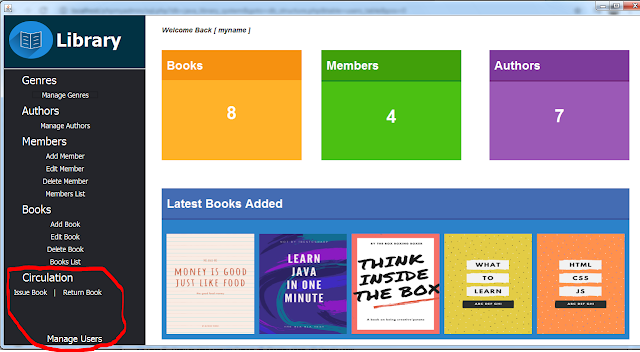

















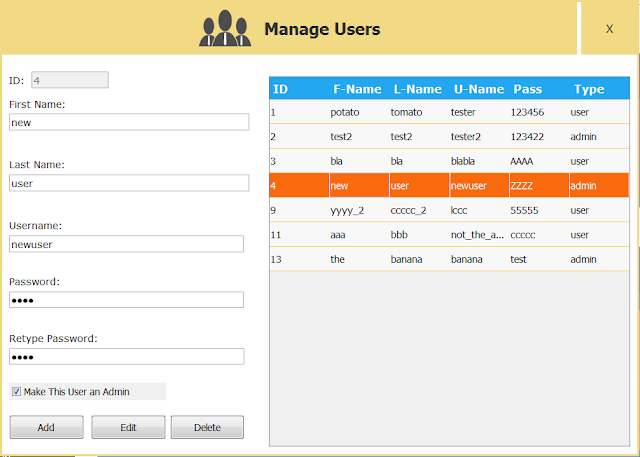

2 comments
commentshello
Replyhi
Reply