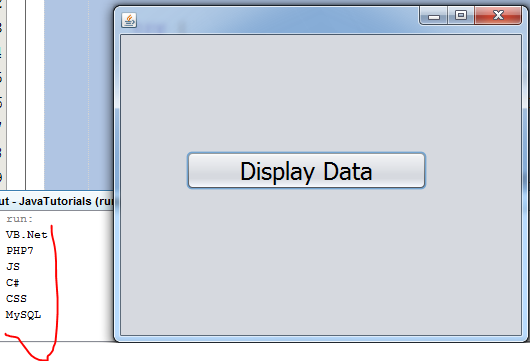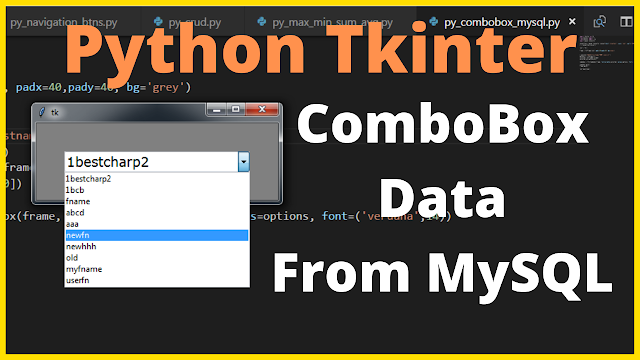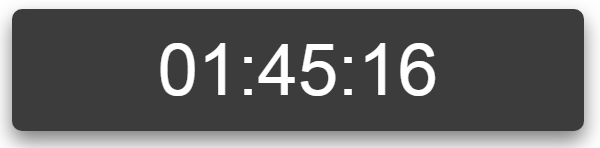How To Design a Form With Panels In C#
In Another C# Design Tutorial We Did a Nice Looking Login Form Design .
And In this C# Tutorial we will see How To Create a Simple Form Design Using Panels and Labels Controls In C# And Visual Studio Editor .
WATCH THIS C# TUTORIAL
Project Source Code:
using System;
using System.Collections.Generic;
using System.ComponentModel;
using System.Data;
using System.Drawing;
using System.Linq;
using System.Text;
using System.Threading.Tasks;
using System.Windows.Forms;
namespace Csharp_Tutorials
{
public partial class Design_Form_Using_Panels : Form
{
public Design_Form_Using_Panels()
{
InitializeComponent();
}
// create color vars
Color p1_color;
Color p2_color;
Color p3_color;
private void Design_Form_Using_Panels_Load(object sender, EventArgs e)
{
// get the panels color
p1_color = panel1.BackColor;
p2_color = panel2.BackColor;
p3_color = panel3.BackColor;
}
private void label1_MouseEnter(object sender, EventArgs e)
{
// set the panel color to white
panel1.BackColor = Color.White;
// set the label forcolor to the panel color
label1.ForeColor = p1_color;
}
private void label1_MouseLeave(object sender, EventArgs e)
{
panel1.BackColor = p1_color;
label1.ForeColor = Color.White;
}
//******* We Will Do The Same For The Other Elements *******//
private void label2_MouseEnter(object sender, EventArgs e)
{
panel2.BackColor = Color.White;
label2.ForeColor = p2_color;
}
private void label2_MouseLeave(object sender, EventArgs e)
{
panel2.BackColor = p2_color;
label2.ForeColor = Color.White;
}
private void label3_MouseEnter(object sender, EventArgs e)
{
panel3.BackColor = Color.White;
label3.ForeColor = p3_color;
}
private void label3_MouseLeave(object sender, EventArgs e)
{
panel3.BackColor = p3_color;
label3.ForeColor = Color.White;
}
}
}
OUTPUT:
Download Projects Source Code