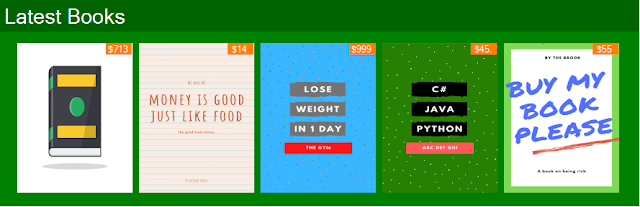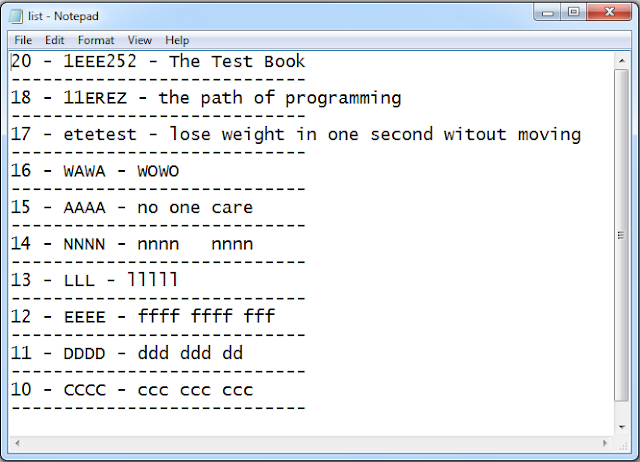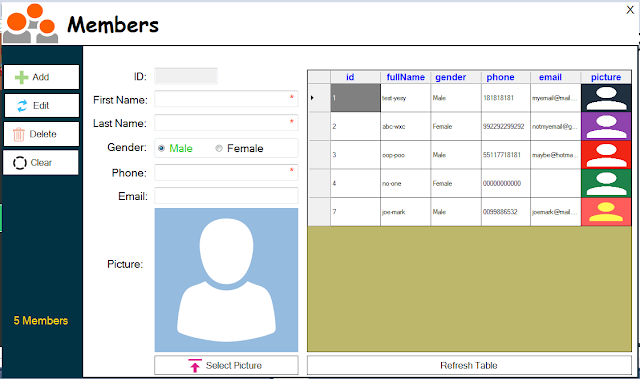Create a Library Management System (LMS) Project Using C# And MySQL Database
in this c# complete project tutorial serie we will see how to create a library management system using windowForm in csharp programming language and mysql database.
goals of this project:
- give students / curious persons an example so they can learn from it.
- helping people create their first project.
- sharing knowledge with others.
tools:
- c# programming language.
- microsoft visual studio express 2013.
- mysql database.
- phpmyadmin.
- xampp server.
- pixabay.com ( website to get free images ).
- canva.com ( to create the book covers )
- phpmyadmin.
- xampp server.
- pixabay.com ( website to get free images ).
- canva.com ( to create the book covers )
Watch This Full Demo
1 - The Login & Dashboard Form
the login form will allow the Users to login into the library system application Dashboard Form.
the login and the dashboard forms will be displayed at the same time.
the dashboard form will be disabled until the user login successfully.
if the user is a simple user, he can't access to the circulation and the users section.
if the user is an admin, he can't access the users section.
the login and the dashboard forms will be displayed at the same time.
the dashboard form will be disabled until the user login successfully.
if the user is a simple user, he can't access to the circulation and the users section.
if the user is an admin, he can't access the users section.
if the user is an owner.
and as you can see the dashboard form consist of 3 parts:
1 - show some data analytics.
and as you can see the dashboard form consist of 3 parts:
1 - show some data analytics.
- this form allow the users to add, edit remove books genre, and display all the genres in a datagridview.
3 - The Library System - Manage Authors
- here the user can add a new author to the system. view all authors in a datagridview. edit, remove the selected one from the datagridview.
- if you want to see a selected author books, just select one from the datagridview and click the "Show Author Books" button.
- you can also export the authors data to a text file by clicking the "Export Authors To Txt File" button.
4 - The Library System - Manage Books
this form is where you can manage the library members.
this form has a menu in the left side where you can choose the action you want to perform.
when this form show up it will display the add book panel.
this form has a menu in the left side where you can choose the action you want to perform.
when this form show up it will display the add book panel.
if you want to edit a book, just click on the edit button and the edit panel will be displayed.
you can see all the books by clicking on the "Books List" button.
in this panel you can select a book and delete it or editing it.
and to delete a book > click the "Delete" button and enter the book id.
and just like the manage authors form, here you can also export data ( books ) to a text file.
5 - The Library System - Manage Members
in this form you can:
- add a new member to the system.
- edit the selected member from the datagridview.
- delete the selected member from the datagridview.
- add a new member to the system.
- edit the selected member from the datagridview.
- delete the selected member from the datagridview.
6 - The Library System - Circulation Form
ISSUE BOOK: in this panel you can issue a book to a specific member for a specific date.
to select a book enter the book id and click "search book".
if this book id exist you will see the book title under the book id field.
if this book is available ( by counting the quantity and other stuff ) you will see YES if not you will see NO .
the same is for the member, enter the member id > click search > you will see the member full name
when you click on the book title, an info card will show up.
to select a book enter the book id and click "search book".
if this book id exist you will see the book title under the book id field.
if this book is available ( by counting the quantity and other stuff ) you will see YES if not you will see NO .
the same is for the member, enter the member id > click search > you will see the member full name
when you click on the book title, an info card will show up.
the same for the member, when you click on the member full name, an info card will show up.
RETURN BOOK: in this panel you can return a book or set it to lost.
and you can see data in the datagridview all or depending on the status.
RETURN BOOK: in this panel you can return a book or set it to lost.
and you can see data in the datagridview all or depending on the status.
7 - The Library System - Manage Users Form
in this form you can manage the users.
this form contains:
1 - table with all users:
2 - a button to add a new user.
3 - a button to edit the selected user.
4 - a button to remove the selected user.
this form contains:
1 - table with all users:
2 - a button to add a new user.
3 - a button to edit the selected user.
4 - a button to remove the selected user.