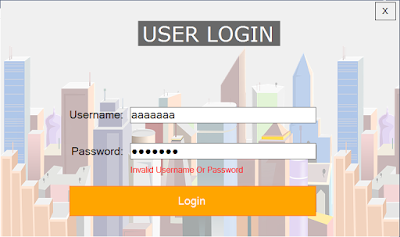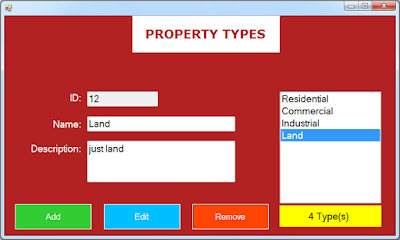Real Estate Management System Project Source Code Using C# And MySQL Database
in this c# complete project tutorial serie we will see how to create a real estate management system using windowForm in c# programming language and mysql database.
goals of this project:
- give students / curious persons an example so they can learn from it.
- helping people create their first project.
- sharing knowledge with others.
tools:
- c# programming language.
- microsoft visual studio express 2013.
- mysql database.
- phpmyadmin.
- xampp server.
- pixabay.com ( website for free images ).
- phpmyadmin.
- xampp server.
- pixabay.com ( website for free images ).
Watch This Full Demo
1 - The Login Form
the login form will allow the Users to login into the Real-Estate application Main Form.
the user need to enter his username and password before clicking the login button.
if the user let the username or password empty an astrix will show up in the right side of the textbox.
the user need to enter his username and password before clicking the login button.
if the user let the username or password empty an astrix will show up in the right side of the textbox.
if the user enter wrong username or password an error message will show up telling him what's the problem.
and if everything is ok, when the user click on the login button the main real estate management system form will show up and the login form will closed.
and if everything is ok, when the user click on the login button the main real estate management system form will show up and the login form will closed.
2 - The Real Estate System Main Project Form
after the user successfully login, he will see this main app window with a menu using panel and buttons.
the user can select where he want to go by clicking the on the item from the menu.
 |
| Menu Item Hover |
3 - The Real Estate System , Clients Form
- this form contains a datagridview with all clients data, a label with total clients in the database.
- to add a new client enter his data and click on "Add" button.
- to edit a client you need to select him first from the datagridview and enter his new data.
- when you want to delete a client just select the client you want to remove and click on the "Remove" button.
- when you Add or Remove a client the label with clients count will be updated automatically.
4 - The Real Estate System Manage Owners Form
this form is 90% like the clients form
you can add, edit, remove selected owner and all the good stuff.
you can add, edit, remove selected owner and all the good stuff.
if you want to see a selected owner properties, just select the owner from the datagridview and click the "Show This Owner's Properties" button.
and you can see a label with total of properties this owner have.
5 - The Real Estate System - Property's Types Form
in this form the user can manage the types of properties in the system.
all types are displayed in a listbox, if you select an item from the listbox it will be displayed on the textboxes.
all types are displayed in a listbox, if you select an item from the listbox it will be displayed on the textboxes.
6 - The Real Estate System , Property Form
this form contains textboxes, numericUpDown for the numeric values, checkboxes for the property features, a combobx populated with all types,
in this form the user can add, edit, search and remove a property.
when the user want to add/edit a property he need to select an owner for this property, and he can do that by clicking on the "Select Owner" button and a form will show allowing him to select an owner.
if the user want to search for a property all he need to do is to enter the property's id and click on the "search" button.
each property need to be assigned to a type, which can be selected form the combobox.
in this form the user can add, edit, search and remove a property.
when the user want to add/edit a property he need to select an owner for this property, and he can do that by clicking on the "Select Owner" button and a form will show allowing him to select an owner.
if the user want to search for a property all he need to do is to enter the property's id and click on the "search" button.
each property need to be assigned to a type, which can be selected form the combobox.
if the user can see the selected property images by clicking on the "Show This Property Images".
if the user want to see all properties list by clicking on the "Show All Properties" button .
if the user want to see all properties list by clicking on the "Show All Properties" button .
7 - The Real Estate System , Property's Images Form
in this form the user can see all properties displayed in a datagridview, and all types on a listbox.
if the user select a type from the listbox => all properties in this type will be displayed in the datagridview.
when you select a property from the datagridview => all this property's images id will be displayed in another listbox => and when you select an item from the list the image will show up in a pictureBox.
the user can browse a photo from his computer and add it to the selected property.
the user can remove the selected image by selecting it from the listbox.
there is no edit image, just add and remove.
when you click on the "Show This Property Images" a form will show up with a SlideShow to display the images and two buttons to navigate.
to display only the properties sold the user need to click on the "Properties Sold".
to display only the properties NOT sold the user need to click on the "Properties Not Sold".
to display ALL the properties the user need to click on the "All Properties".
Delivery: Instant Source Code Download.
if the user select a type from the listbox => all properties in this type will be displayed in the datagridview.
when you select a property from the datagridview => all this property's images id will be displayed in another listbox => and when you select an item from the list the image will show up in a pictureBox.
the user can browse a photo from his computer and add it to the selected property.
the user can remove the selected image by selecting it from the listbox.
there is no edit image, just add and remove.
when you click on the "Show This Property Images" a form will show up with a SlideShow to display the images and two buttons to navigate.
8 - The Real Estate System , Sales Form
in this form the user can manage the properties sales.
this form contains 3 tables:
1 - display the clients.
2 - display the properties.
3 - display the sales.
and you can add, edit remove the selected sale.
this form contains 3 tables:
1 - display the clients.
2 - display the properties.
3 - display the sales.
and you can add, edit remove the selected sale.
to display only the properties sold the user need to click on the "Properties Sold".
to display only the properties NOT sold the user need to click on the "Properties Not Sold".
to display ALL the properties the user need to click on the "All Properties".
if you want the source code click on the download button below
Delivery: Instant Source Code Download.