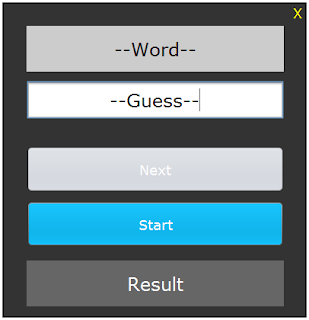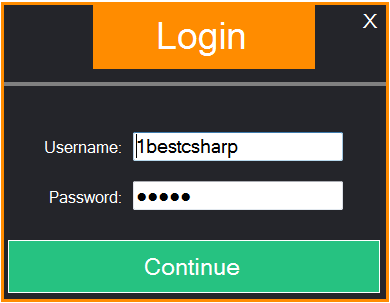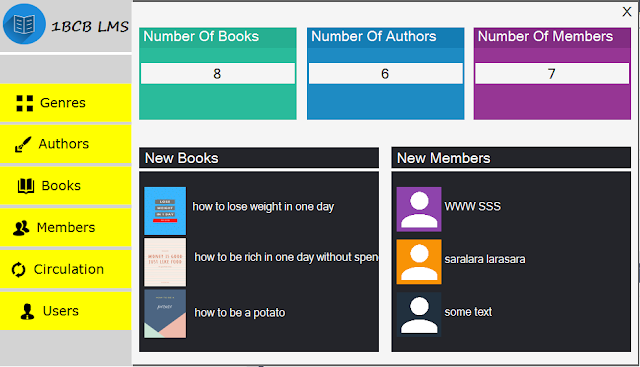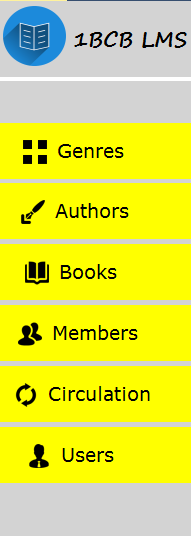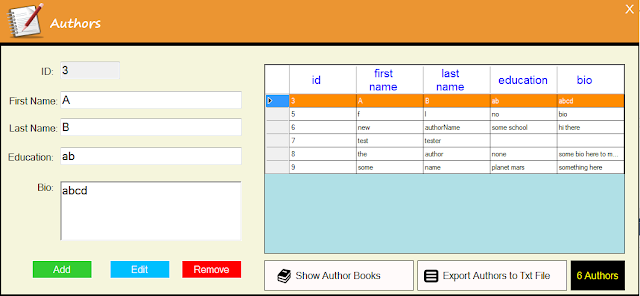How To Make Guess The Word Game Project Using NetBeans
Project Source Code:
// array of words
String[] words = {"driver","signature","history", "response","president","highway",
"computer", "appartment", "forest", "chocolat", "lawyer"};
int index = -1;
Border panel_border = BorderFactory.createMatteBorder(2, 2, 2, 2, Color.black);
public Guess_Word_Game() {
initComponents();
this.setLocationRelativeTo(null);
jPanel1.setBorder(panel_border);
displayWord();
jButton_Next_.setEnabled(false);
}
// create a function to display the word
public void displayWord()
{
// default text
if(index == -1)
{
jLabel_Word.setText("--Word--");
jTextField_Guess.setText("--Guess--");
}
else
{
// get random position
int pos1 = (int) (Math.random() * words[index].length());
int pos2 = (int) (Math.random() * words[index].length());
int pos3 = (int) (Math.random() * words[index].length());
// set '_' at random positions
StringBuilder newtext = new StringBuilder(words[index]);
newtext.setCharAt(pos1, '_');
newtext.setCharAt(pos2, '_');
newtext.setCharAt(pos3, '_');
// set text to the jlabel
jLabel_Word.setText(newtext.toString());
}
}
// create a function to check if the user guessed the correct word
public void checkWord()
{
// if the guess is correct
if(jTextField_Guess.getText().equals(words[index]))
{
jLabel_Result.setText("Correct");
jLabel_Result.setBackground(Color.green);
}
// if not
else
{
jLabel_Result.setText("Wrong");
jLabel_Result.setBackground(Color.red);
}
// if it's the last word in the list
if(index == words.length - 1)
{
jButton_Next_.setEnabled(false);
jButton_Start_.setEnabled(true);
}
jTextField_Guess.setText("");
}
// label to close the form
private void jLabel_Close_MouseClicked(java.awt.event.MouseEvent evt) {
// close the form
System.exit(0);
}
// button start / restart the game
private void jButton_Start_ActionPerformed(java.awt.event.ActionEvent evt) {
// start or restart the game
index = 0;
jTextField_Guess.setText("");
jButton_Next_.setEnabled(true);
jButton_Start_.setEnabled(false);
jLabel_Result.setText("Result");
jLabel_Result.setBackground(new java.awt.Color(102, 102, 102));
displayWord();
}
// button next
private void jButton_Next_ActionPerformed(java.awt.event.ActionEvent evt) {
// check the word / display the next word
checkWord();
if(index < words.length - 1)
{
index++;
displayWord();
}
}
////// OUTPUT :
More Java Projects:
Download Projects Source Code