Inventory Management System Source Code Using JAVA NetBeans And MySQL Database
In this Java project demo, we will demonstrate how to use our inventory management system developed with Java NetBeans and MySQL database.
Goals of this project:
- To provide students and curious individuals with an example they can learn from.
- To help people create their first project.
- To share knowledge with others.
Tools:
- Java programming language.
- netbeans IDE 8.2.
- MySQL database.
- Canva.com for images.
- Flatuicolorpicker.com for colors.
- Text file to generate order.
- Text file to generate order.
Watch This Full Project Demo
Watch The Project Setup Tutorial
1 - Login Form
The login form allows both the administrator and other users to log in to the home form of the application.
If the user enters the wrong username or password, a message will show up.
If everything is okay, clicking the login button will display the main/home form and close the login form.
2 - Home Form
if the user type is ADMIN a "User" tab will be visible on the top menu
if the user type is USER the "User" tab will be invisible
3 - Product Section
when you click on the Product tab, the MANAGE_PRODUCTS_FORM will show up
- on the form load all products will be displayed into a jtable.
- when you enter a value in the search box and click search button, only the products that contain this value will be shown in the jtable.
When you click on the 'Add New Product' button, the Add_Product_Form will appear, which allows you to enter the new product data and insert it into the MySQL database.
In the top form, you can see a combobox labeled 'categories'. The options in this combobox are populated from the 'category' table in the MySQL database, using a HashMap to map the category names to their respective IDs.
and if you want to update a product just select the product you want to edit from the jtable and click on the "Edit Selected Product" and the Edit_Product_Form will show up with all the selected product data displayed on the form.
when you want to delete a product just select the product you want to remove and click on the "Remove Selected Product" button.
NOTE: when you Edit or Remove a product click on the "Refresh" button to see the updated results in the jtable..
4 - Category Section
now if you want to manage the categories you have to go to the category tab.
- when you click on the category tab the MANAGE_CATEGORIES_FORM will show up.
- when you click on the category tab the MANAGE_CATEGORIES_FORM will show up.
- you can insert a new category by just entering the name on the textfield and click the "Insert New Category" button.
- The MANAGE_CATEGORIES_FORM includes a jtable listing all categories by name and ID.
- if you select a category from the jtable : 1) the data of the selected category will be displayed on the textfields, 2) the products on the selected category will be displayed on a list.
- also navigation buttons for next and previous .
- when you click on "show full products list in this category" button a a list ( in a form ) of all products in this category will be displayed"..
5 - Customer Section
in this section you can:
- see all the customers in database displayed on jtable.
- get the selected customer data from jtable and set it into jtextfields on jtable click.
- insert a new customer.
- update the selected customer data.
- delete the selected customer.
- navigate using "Next" & "Previous".
- clear all jtextfields text using the "clear" buttons.
- display the selected customer orders count.
- display the selected customer total orders amount.
- display the selected customer last order date.
6 - Order Section
When you click on the 'Order' tab, the 'MANAGE_ORDERS_FORM' will show up, which contains:
- 1 'jTable' with all customers.
- 1 'jTable' for products (showing products depending on the selected category in the combobox).
- 1 'jTable' to display the products you want to add to the order .
Watch A Full Order Section Demonstration
on the jtable for customers, if you select a row the customer id will be set into the jtextfield id.
Now, if you want to add products to the order, follow these steps:
1 - Select the category you want from the combobox.
2 - Click on the product you want to add, then click on the '>>>' button. Enter the quantity you want. Note that you cannot enter 0 or leave the box empty, and you cannot enter a quantity higher than what is available in the database.
If everything is okay, the selected product will be added to the order JTable with the quantity you want.
now lets add more products to the order table
- in the jtable you can see a column "Quantity X Price" where we calculate the total price for this product.
- on the bottom you can see the total amount of all products.
- on the bottom you can see the total amount of all products.
- The "Remove Product" button allows you to remove the selected product from the order table.
- The "Clear" button allows you to remove all products from the order table.
if all is good, click the "Insert Order" button to add the new order with the details into the database.
If you want to view all the orders, click on the 'Show All Orders' button, and the All_Orders_Form will appear with all the orders displayed in a jTable.
when you click on "Print Selected Order" the selected order will be printed into a text file.
7 - User Section
The last tab is for users, which is only accessible by the admin. When the user tab is clicked, the MANAGE_USERS_FORM will appear, displaying all users in a jtable.
- When you select a user from the JTable, all of their data will be populated into text fields, allowing you to edit or delete the information.
- And to add a new user, enter the user information and click on the 'Insert' button.
if you want the source code click on the download button below
Delivery: Instant Source Code Download.
More Java Projects:











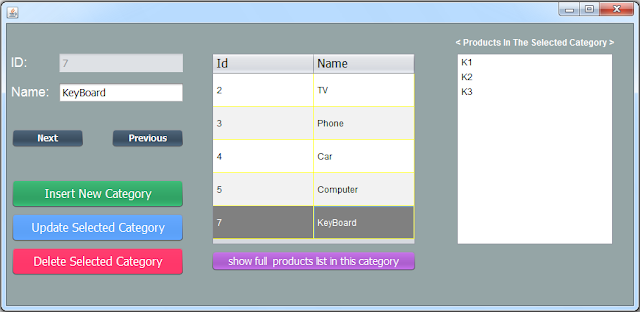






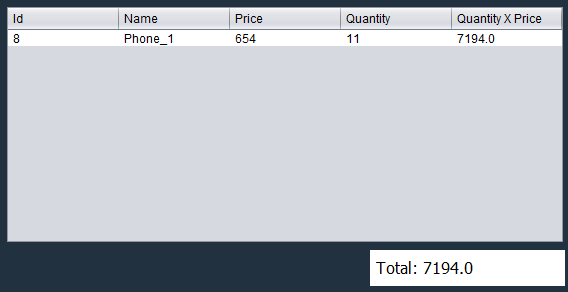


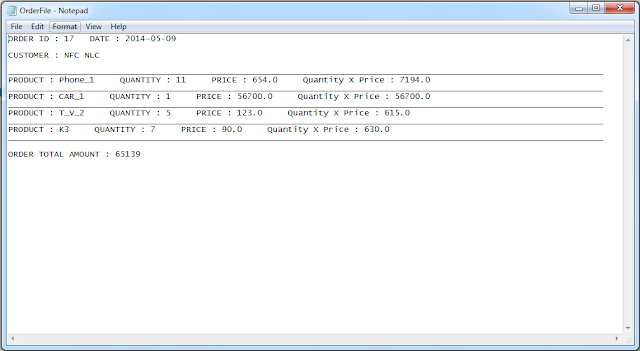
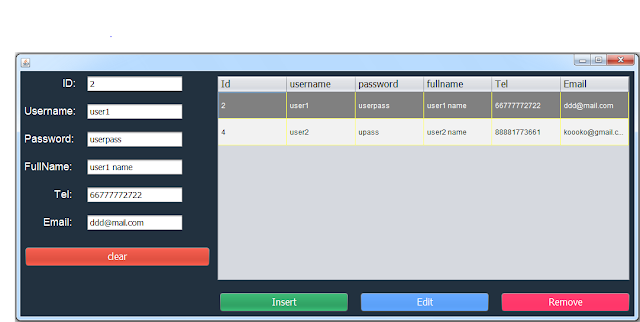

29 comments
commentsHi there i already purchase this product but it's not working please help me.
ReplyAre the gui files (.form files) will be with the project ?
ReplyYES
ReplyIs there another payment method, when I make a payment it returns by an error
Replyhow can i modify the GUI after purchase there is no design view on these items how can i access design view ?
Replyyou need to download the swing builder and add it to netbeans (if you are not already)
ReplyAmaizing keep it up,,as an upcoming programer i find this helpful
ReplyI am unable to have the program grab information from the database(ms access). I tried using the one in the folder, but I don't know what to do with a phpadmin dump file. Any way to help??
ReplyHi, i can't get the files, how to do it?
ReplyHi, i can't get the files, how to do it?
ReplyHey! I bought your product! Simply amazing. Is helping me a lot to understand how does it work everything. As well it will help me for a project about UML diagrams and reverse engineering that I need to do. I question. How did you set up the filepath to print the voucher on TXT? Would you please help me how to do it? Thanks!
Reply1 - go to "All_Orders_Form".
Reply2 - in the button "jButton_PRINT_ORDER" you can find the filepath.
the filepath name is "OrderFile.txt"
I need java code for inventory management system but not using MySQL.it should include inheritance, polymorphism, overriding methods, abstract classes,interfaces, exception handling,I/o fundamentals,nested classes, lambda expressions
Reply1bestcsharp nothing FREE SOURCE any more :(
Replycan i get the code???? look for as reference
Replyyou can buy it
ReplyI bought the Java inventory Source Code but after successful install and configuration on Netbeans, I run the project successfully but i am unable to Print Orders after inserting the Product
ReplyHi, I bought the java inventory application package. Unfortunately I lost the package, where can I retrieve my download?
ReplyPlease, i purchased source code, but i have problem in insert order, please help me
Replyhi, what's the problem?
ReplyHi, I purchased the package, there is an in Manage_order_form. could you help me with fixing it?
Reply**an error
Replywhat's the problem?
ReplyI purchases the package, but there was no mysql-connector-java.5.1.48 in it. could you send me one?
Replyhi, please contact me via sellfy
ReplyWebsite Development Agency In Patna Dynode Software is a group of expert architects with long periods of experience. We have, since 16 years been making quality applications for android, iOS and so on. We make site for business and do computerized advertising.
ReplyNice blog. Thanks for sharing with us.
ReplyWarehouse Management System
Thanks for sharing this wonderful blog!
ReplyBest Website Development company in Patna