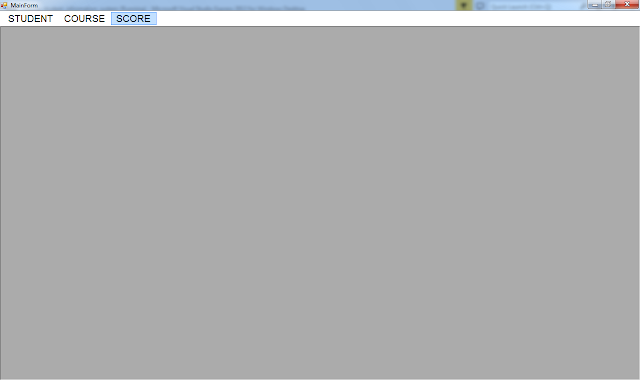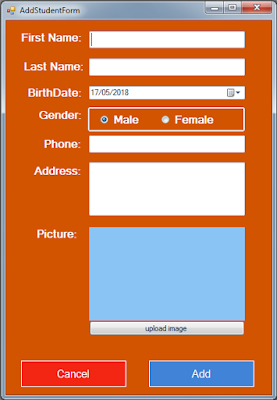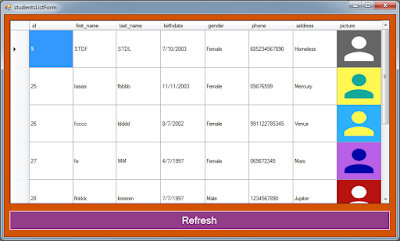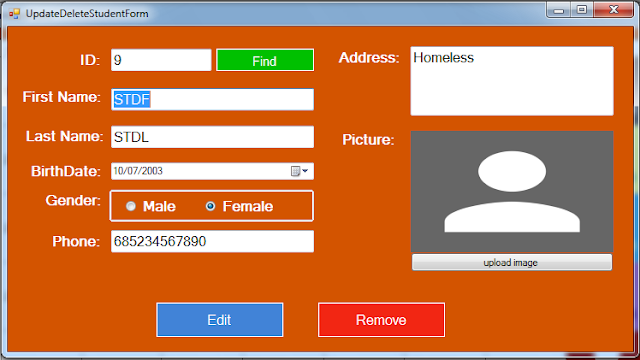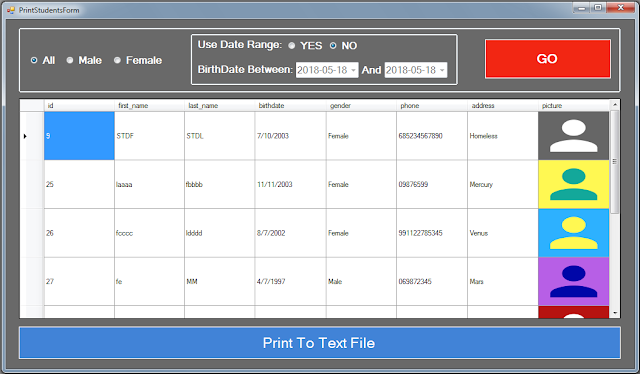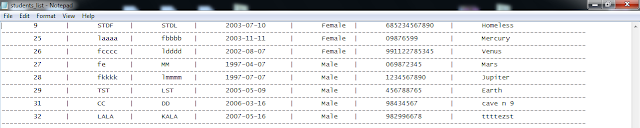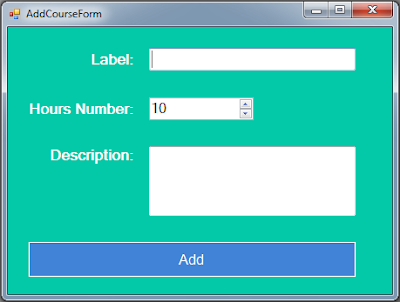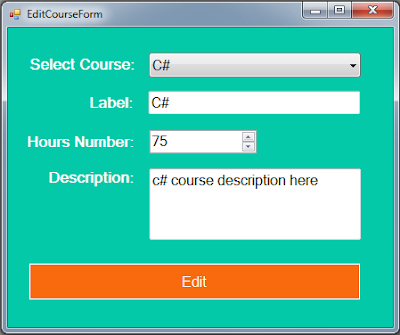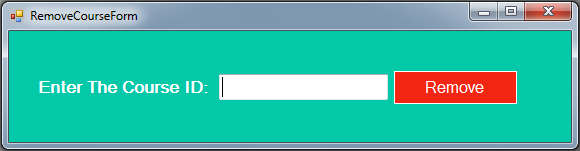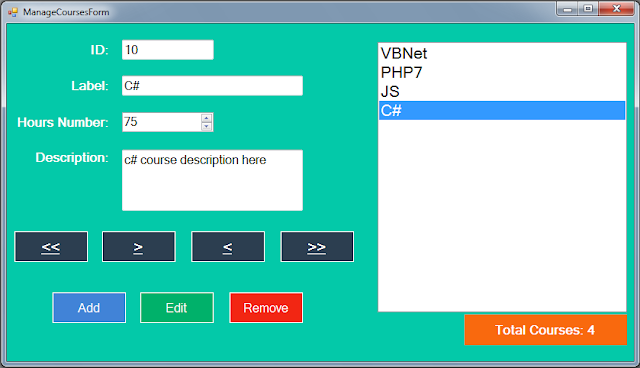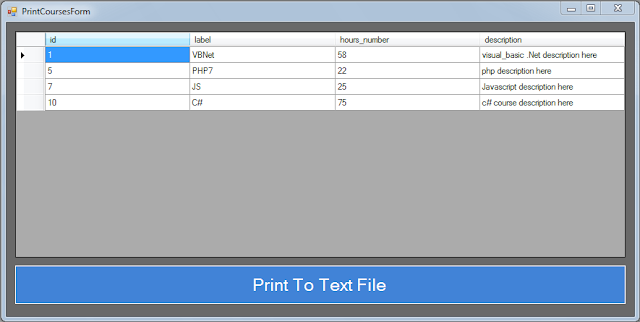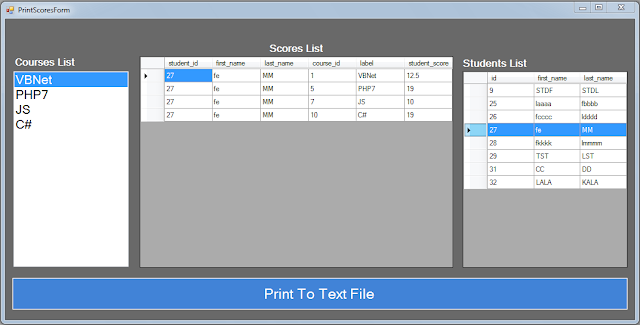Contacts Information Management System Project Source Code Using Visual Basic .Net And MySQL Database
in this vb.net project demo you will see what you can do with this contacts management system project, build with visual basic .net and a mysql database.
goals of this project:
- give students / curious persons an example so they can learn from.
- helping people create their first project.
- sharing knowledge with others.
tools:
- visual basic .net programming language.
- visual studio express 2013.
- mysql database.
- canva.com for images.
- flatuicolorpicker.com for colors.
1 - Login And Register
the Register and Login are in the same form so the user can easily navigate between the two.
The Register Part:
this is where a user can create a new account.The Login Part:
this is where a user can enter his username and password to login into the application main form.2 - Main Form
the main form contain 2 parts, one for the contacts, and the second for the contact's group.
at the top of the form you can see the profile picture and the username of the logged in user
The Group Section:
here the user can add a new group, you can't add a group name that already exists ( for the logged in user )The Contact Section:
1 - Add a New Contact
if the user want to add a new contact, he can do that by clicking on the add button and a new form will show up.
2 - Edit The Selected Contact
to edit a contact click the edit button a new form will show up.
3 - Remove The Selected Contact
to remove a contact it's easy just select the contact you want to delete by clicking "Select Contact" and again we will use the same form as the edit to select a contact and the last step is clicking the remove button.
4 - Show Full Contacts List
if you want to see your full contacts list click on the "Show Full List" button, a new form will show up, in this form you can see a datagridview with all contacts.
if you want to display contacts by group, just select the group you want from the listbox in the left.
The User Section:
the logged in user can edit his data by clicking on the label "edit my info".
and when you do that a new form will be displayed with the user data.
and to see the new information click on the "Refresh" label.
if you want the source code click on the download button below
Delivery: Instant Source Code Download.
More VB.NET Projects:
- VB.Net Students Information System Source Code- VB.Net Hotel System Source Code