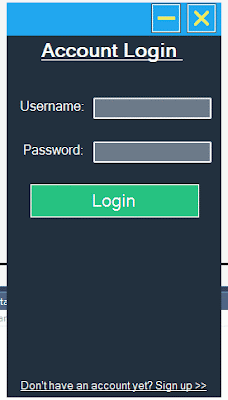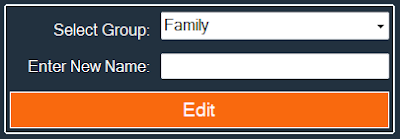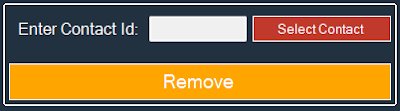Contacts Information Management System Project Source Code Using C# And MySQL Database
in this c# project demo you will see what you can do with this students contact management system project build with csharp and a mysql database.
goals of this project:
- give students / curious persons an example so they can learn from.
- helping people create their first project.
- sharing knowledge with others.
tools:
- c# programming language.
- visual studio express 2013.
- mysql database
- canva.com for images
- flatuicolorpicker.com for colors
this is where a user can enter his username and password to login into the application main form.
- the user can go between the two part using the label at the bottom
the main form contain 2 parts, one for the contacts, the second for the contact's group.
at the top of the form you can see the profile picture and the username of the logged user
and to edit a group name all you have to do is select the group you want from the combobox and enter the new name and click edit.
and to remove a group it's the same as the edit just select the group from combobox and click remove.
if the user want to add a new contact, he can do that by clicking on the add button and a new form will show up.
2 - Edit The Selected Contact
to edit a contact click the edit button a new form will show up.
now to select the contact you want to edit click on the "Select Contact" button, and a form with datagridview populated with all ( logged user ) contacts.
double click on the contact you want to edit, and the form will be closed and data will be displayed on the edit form.
now all you have to do is to enter the new data and click the edit button.
3 - Remove The Selected Contact
to remove a contact it's easy just select the contact you want to delete by clicking "Select Contact" and again we will use the same form as the edit to select a contact and the last step is clicking the remove button.
4 - Show Full Contacts List
if you want to see your full contacts list click on the "Show Full List" button, a new form will show up, in this form you can see a datagridview with all contacts.
when you select a contact you can see the full address in a textbox.
if you want to display contacts by group, just select the group you want from the listbox in the left.
if you want to show all contacts again click on the show all label at the top.
Delivery: Instant Source Code Download.
Watch This Project Demo
1 - Login And Register
the Register and Login are in the same form so the user can easily navigate between the two.
The Register Part:
this is where a user can create a new account.The Login Part:
this is where a user can enter his username and password to login into the application main form.
- the user can go between the two part using the label at the bottom
2 - Main Form
the main form contain 2 parts, one for the contacts, the second for the contact's group.
at the top of the form you can see the profile picture and the username of the logged user
The Group Section:
here you can add a new group, you can't add a group name that already exists ( for the logged user )and to edit a group name all you have to do is select the group you want from the combobox and enter the new name and click edit.
and to remove a group it's the same as the edit just select the group from combobox and click remove.
The Contact Section:
1 - Add a New Contactif the user want to add a new contact, he can do that by clicking on the add button and a new form will show up.
2 - Edit The Selected Contact
to edit a contact click the edit button a new form will show up.
now to select the contact you want to edit click on the "Select Contact" button, and a form with datagridview populated with all ( logged user ) contacts.
double click on the contact you want to edit, and the form will be closed and data will be displayed on the edit form.
now all you have to do is to enter the new data and click the edit button.
3 - Remove The Selected Contact
to remove a contact it's easy just select the contact you want to delete by clicking "Select Contact" and again we will use the same form as the edit to select a contact and the last step is clicking the remove button.
4 - Show Full Contacts List
if you want to see your full contacts list click on the "Show Full List" button, a new form will show up, in this form you can see a datagridview with all contacts.
when you select a contact you can see the full address in a textbox.
if you want to display contacts by group, just select the group you want from the listbox in the left.
if you want to show all contacts again click on the show all label at the top.
The User Section:
the logged in user can edit his data by clicking on the label "edit my info".
and when you do that a new form will be displayed with the user data.
and to see the new information click on the "Refresh" label.
if you want the source code click on the download button below
Delivery: Instant Source Code Download.
More C# Projects: