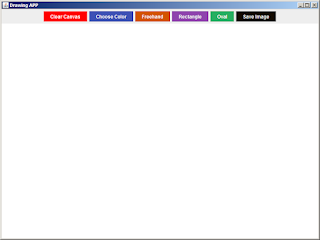public class Java_Drawing_App {
/**
* @param args the command line arguments
*/
public static void main(String[] args) {
JFrame frame = new JFrame("Drawing APP");
frame.setDefaultCloseOperation(JFrame.EXIT_ON_CLOSE);
frame.setSize(800, 600);
frame.setLocationRelativeTo(null);
PaintPanel paintPanel = new PaintPanel();
frame.add(paintPanel, BorderLayout.CENTER);
JPanel controlPanel = new JPanel();
JButton clearButton = createButton("Clear Canvas", Color.red);
JButton colorButton = createButton("Choose Color", new Color(63,81,181));
JButton[] shapeButtons = {createButton("Freehand", new Color(211,84,0)),
createButton("Rectangle", new Color(142,68,173)),
createButton("Oval", new Color(39,174,96)),
};
JButton saveButton = createButton("Save Image", new Color(20,10,00));
controlPanel.add(clearButton);
controlPanel.add(colorButton);
for(JButton button : shapeButtons){
controlPanel.add(button);
}
controlPanel.add(saveButton);
frame.add(controlPanel, BorderLayout.NORTH);
// Add action listeners for buttons
colorButton.addActionListener((e) -> { setColor(paintPanel, frame); });
clearButton.addActionListener((e) -> { paintPanel.clearCanvas(); });
saveButton.addActionListener((e) -> { saveImage(paintPanel); });
for(int i = 0; i < shapeButtons.length; i++){
final int index = i;
shapeButtons[i].addActionListener(e->paintPanel.setCurrentShapeType(ShapeType.values()[index]));
}
frame.setVisible(true);
}
// Method to create buttons with custom styling
private static JButton createButton(String text, Color bgColor)
{
JButton button = new JButton(text);
button.setBackground(bgColor);
button.setForeground(Color.WHITE);
button.setFocusPainted(false);
button.setBorderPainted(false);
return button;
}
// Method to choose and set the drawing color
private static void setColor(PaintPanel paintPanel, JFrame frame)
{
Color color = JColorChooser.showDialog(frame, "Choose Color", paintPanel.getCurrentColor());
if(color != null)
{
paintPanel.setCurrentColor(color);
}
}
// Method to save the current drawing as an image file
private static void saveImage(PaintPanel paintPanel){
BufferedImage image = new BufferedImage(paintPanel.getWidth(), paintPanel.getHeight(), BufferedImage.TYPE_INT_RGB);
paintPanel.paint(image.getGraphics());
JFileChooser fileChooser = new JFileChooser();
fileChooser.setDialogTitle("Save Image");
int userSelection = fileChooser.showSaveDialog(paintPanel);
if(userSelection == JFileChooser.APPROVE_OPTION){
File fileToSave = fileChooser.getSelectedFile();
try{
ImageIO.write(image, "PNG", fileToSave);
JOptionPane.showMessageDialog(paintPanel, "Image Saved Successfully");
}catch(IOException ex){
JOptionPane.showMessageDialog(paintPanel, "Error Saving The Image: " + ex.getMessage(),"Error", JOptionPane.ERROR_MESSAGE);
}
}
}
}
class PaintPanel extends JPanel
{
private List<Shape> shapes;
private Color currentColor;
private ShapeType currentShapeType;
public PaintPanel(){
shapes = new ArrayList<>();
currentColor = Color.BLACK;
currentShapeType = ShapeType.FREEHAND;
setBackground(Color.WHITE);
// Mouse listeners for drawing shapes
addMouseListener(new MouseAdapter() {
@Override
public void mousePressed(MouseEvent e)
{
Point startPoint = e.getPoint();
Shape shape;
// Create a new shape based on the selected shape type
shape = switch(currentShapeType){
case FREEHAND -> new FreehandShape(currentColor,startPoint);
case RECTANGLE -> new RectangleShape(currentColor,startPoint);
case OVAL -> new OvalShape(currentColor,startPoint);
default -> new FreehandShape(currentColor,startPoint);
};
shapes.add(shape);
repaint();
}
});
// Mouse motion listener for freehand drawing
addMouseMotionListener(new MouseAdapter() {
@Override
public void mouseDragged(MouseEvent e)
{
if(!shapes.isEmpty())
{
Point endPoint = e.getPoint();
shapes.get(shapes.size() - 1).addPoint(endPoint);
repaint();
}
}
});
}
// Set the current drawing color
public void setCurrentColor(Color color) { currentColor = color; }
// Get the current drawing color
public Color getCurrentColor(){ return currentColor; }
// Set the current shape type (freehand, rectangle, oval)
public void setCurrentShapeType(ShapeType shapeType){
currentShapeType = shapeType;
}
// Clear the canvas by removing all shapes
public void clearCanvas(){
shapes.clear();
repaint();
}
@Override
protected void paintComponent(Graphics g){
super.paintComponent(g);
// Draw all shapes on the canvas
for(Shape shape : shapes){
shape.draw(g);
}
}
}
// Interface for different shapes
interface Shape
{
void draw(Graphics g);
void addPoint(Point point);
}
// Enumeration for shape types
enum ShapeType{
FREEHAND,
RECTANGLE,
OVAL
};
// Classes for specific shapes (Freehand, Rectangle, Oval)
class FreehandShape implements Shape{
private Color color;
private List<Point> points;
// Constructor for FreehandShape class
public FreehandShape(Color color, Point startPoint){
// Initialize the shape's color with the provided color
this.color = color;
// Create a list to store the points of the shape
points = new ArrayList<>();
// Add the initial point (startPoint) to the list
points.add(startPoint);
}
@Override // Method to draw a FreehandShape
public void draw(Graphics g) {
// Set the drawing color to the shape's color
g.setColor(color);
// Iterate through the list of points to draw lines between them
for(int i = 1; i < points.size(); i++){
Point startPoint = points.get(i -1);
Point endPoint = points.get(i);
// Draw a line between consecutive points
g.drawLine(startPoint.x, startPoint.y, endPoint.x, endPoint.y);
}
}
@Override // Method to add a new point to the FreehandShape
public void addPoint(Point point) {
// Add the provided point to the list of points, extending the shape
points.add(point);
}
}
class RectangleShape implements Shape{
private Color color;
private Point startPoint;
private Point endPoint;
// Constructor for RectangleShape class
public RectangleShape(Color color, Point startPoint){
// Initialize the shape's color with the provided color
this.color = color;
// Initialize both the starting and ending points to the same point (startPoint)
this.startPoint = startPoint;
this.endPoint = startPoint;
}
@Override
public void draw(Graphics g) {
// Set the drawing color to the shape's color
g.setColor(color);
// Calculate the coordinates and dimensions of the rectangle
int x = Math.min(startPoint.x, endPoint.x);
int y = Math.min(startPoint.y, endPoint.y);
int width = Math.abs(startPoint.x - endPoint.x);
int height = Math.abs(startPoint.y - endPoint.y);
// Draw a rectangle with the calculated properties
g.drawRect(x, y, width, height);
}
@Override // Method to update the ending point of the RectangleShape
public void addPoint(Point point) {
// Update the ending point to the provided point (used for resizing the rectangle)
endPoint = point;
}
}
class OvalShape implements Shape
{
private Color color;
private Point startPoint;
private Point endPoint;
// Constructor for OvalShape class
public OvalShape(Color color, Point startPoint){
// Initialize the shape's color with the provided color
this.color = color;
// Initialize both the starting and ending points to the same point (startPoint)
this.startPoint = startPoint;
this.endPoint = startPoint;
}
@Override // Method to draw an OvalShape
public void draw(Graphics g) {
// Set the drawing color to the shape's color
g.setColor(color);
// Calculate the coordinates and dimensions of the oval
int x = Math.min(startPoint.x, endPoint.x);
int y = Math.min(startPoint.y, endPoint.y);
int width = Math.abs(startPoint.x - endPoint.x);
int height = Math.abs(startPoint.y - endPoint.y);
// Draw a oval with the calculated properties
g.drawOval(x, y, width, height);
}
@Override // Method to update the ending point of the OvalShape
public void addPoint(Point point) {
// Update the ending point to the provided point (used for resizing the oval)
endPoint = point;
}
}
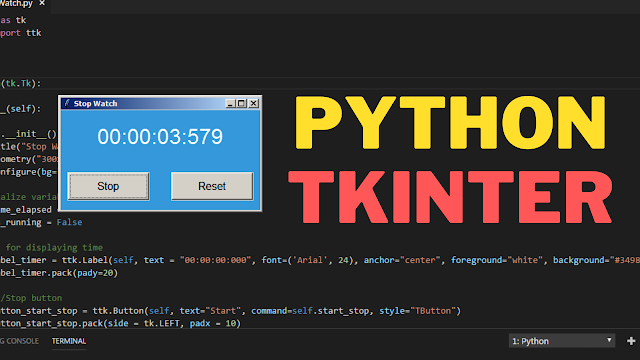


.png)
.png)