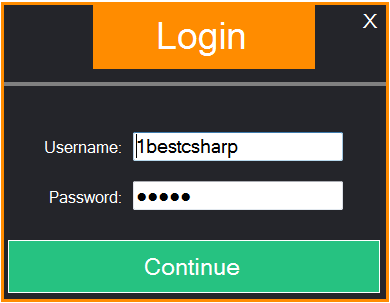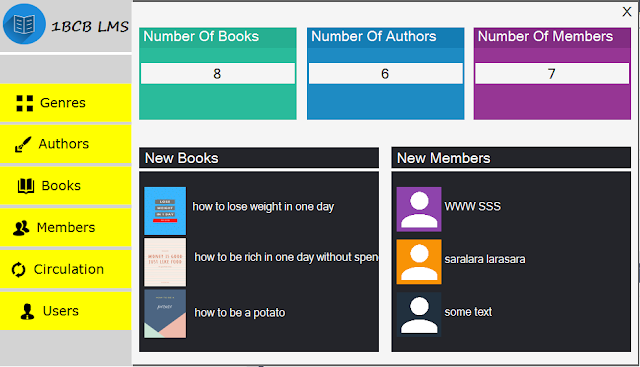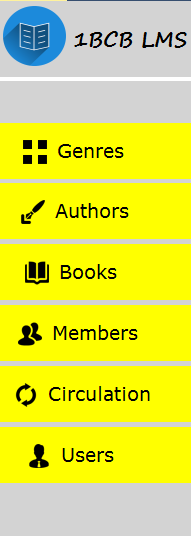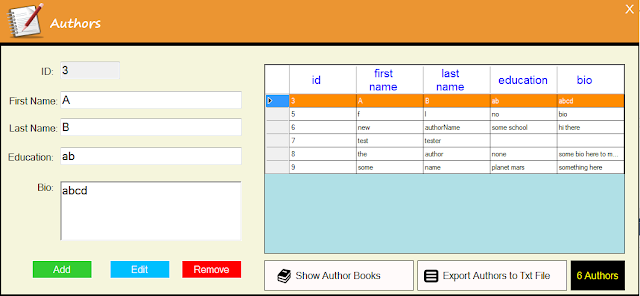Library System Project Source Code Using Visual Basic .Net And MySQL Database
in this vb.net project tutorial serie we will see how to make a library management system using windowForm in visual basic .net programming language and mysql database.
goals of this project:
- give students / curious persons an example so they can learn from it.
- helping people create their first project.
- sharing knowledge with others.
tools:
- visual basic .net programming language.
- microsoft visual studio express 2013.
- mysql database.
- phpmyadmin.
- xampp server.
- pixabay.com ( website to get free images ).
- canva.com ( to create the book covers )
- phpmyadmin.
- xampp server.
- pixabay.com ( website to get free images ).
- canva.com ( to create the book covers )
Watch This Full Demo
if you want the source code click on the download button below
1 - The Login & Dashboard Form
the login form will allow the Users to login into the library system application Dashboard Form.
the login and the dashboard forms will be displayed at the same time.
the dashboard form will be disabled until the user login succussfuly.
if the user is a simple user, he can't access to the circulation and the users section.
if the user is an admin, he can't access the users section.
the login and the dashboard forms will be displayed at the same time.
the dashboard form will be disabled until the user login succussfuly.
if the user is a simple user, he can't access to the circulation and the users section.
if the user is an admin, he can't access the users section.
if the user is an owner.
and as you can see the dashboard form consist of 3 parts:
1 - show some data analytics.
2 - show a menu in the left-bar.
3 - show the latest books & Members in the bottom.
and as you can see the dashboard form consist of 3 parts:
1 - show some data analytics.
2 - show a menu in the left-bar.
3 - show the latest books & Members in the bottom.
- this form allow the users to add, edit remove books genre, and display all the genres in a datagridview.
3 - The Library System - Manage Authors
- here the user can add a new author to the system. view all authors in a datagridview, and how many are there.
- edit, remove the selected author from the datagridview.
- export the authors to a text file.
- if you want to see a selected author books, just select one from the datagridview and click the "Show Author Books" button.
4 - The Library System - Manage Books
this form is where you can manage the library books.
this form has multiple pages using tabControl.
page 1 - add a new book
this form has multiple pages using tabControl.
page 1 - add a new book
the button "select author" will show a form with all the authors in it to allow the user to select from it
( you need to douple click on the datagridview to select the author, the form will automaticaly close ).
page 2 - edit a book
you can search the book you want to edit by id or isbn.
page 3 - books list
- in this page you can see all books, search a book by title.
- export books list to a text file.
- select a book and to edit or the delete page ( the selected book data will be displayed )
page 4 - remove book
this a simple page where the user can easlly remove a book by id.
5 - The Library System - Manage Members
in this form you can:
- add a new member to the system.
- edit the selected member from the datagridview.
- delete the selected member from the datagridview.
- add a new member to the system.
- edit the selected member from the datagridview.
- delete the selected member from the datagridview.
- export members to a text file
6 - The Library System - Circulation Form
ISSUE BOOK: in this page you can issue a book to a specific member for a specific date.
to select a book enter the book id and click "search book".
if this book id exist you will see the book title under the book id field.
if this book is available ( by counting the quantity and other stuff ) you will see YES if not you will see NO .
the same is for the member, enter the member id > click search > you will see the member full name
when you click on the book title an info card will show up.
to select a book enter the book id and click "search book".
if this book id exist you will see the book title under the book id field.
if this book is available ( by counting the quantity and other stuff ) you will see YES if not you will see NO .
the same is for the member, enter the member id > click search > you will see the member full name
when you click on the book title an info card will show up.
the same for the member, when you click on the member fullname an info card will show up.
RETURN BOOK: in this page you can return a book or set it to lost, or remove a circulation.
CIRCULATION LIST: in this page you can see all the circulations.
RETURN BOOK: in this page you can return a book or set it to lost, or remove a circulation.