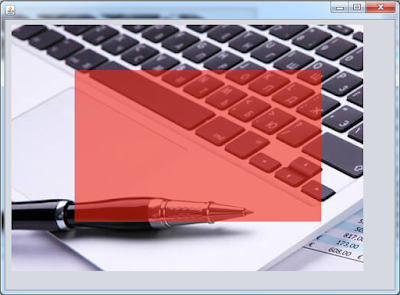How To Make Transparent Background Color In Java
In this Java Tutorial we will see How To Set A Transparent Background Color To JPanel In Java NetBeans .
Project Source Code:
package javaapp;
import java.awt.BorderLayout;
import java.awt.Color;
/**
* @author 1bestcsharp.blogspot.com
*/
public class trcolor extends javax.swing.JFrame {
/**
* Creates new form trcolor
*/
public trcolor() {
initComponents();
jPanel1.setBackground(new Color(242,38,19, 150));
}
@SuppressWarnings("unchecked")
// <editor-fold defaultstate="collapsed" desc="Generated Code">
private void initComponents() {
jPanel1 = new javax.swing.JPanel();
jLabel2 = new javax.swing.JLabel();
setDefaultCloseOperation(javax.swing.WindowConstants.EXIT_ON_CLOSE);
setPreferredSize(new java.awt.Dimension(666, 666));
setSize(new java.awt.Dimension(600, 500));
getContentPane().setLayout(null);
javax.swing.GroupLayout jPanel1Layout = new javax.swing.GroupLayout(jPanel1);
jPanel1.setLayout(jPanel1Layout);
jPanel1Layout.setHorizontalGroup(
jPanel1Layout.createParallelGroup(javax.swing.GroupLayout.Alignment.LEADING)
.addGap(0, 390, Short.MAX_VALUE)
);
jPanel1Layout.setVerticalGroup(
jPanel1Layout.createParallelGroup(javax.swing.GroupLayout.Alignment.LEADING)
.addGap(0, 240, Short.MAX_VALUE)
);
getContentPane().add(jPanel1);
jPanel1.setBounds(110, 80, 390, 240);
jLabel2.setIcon(new javax.swing.ImageIcon(getClass().getResource("/images/slider.jpg"))); // NOI18N
getContentPane().add(jLabel2);
jLabel2.setBounds(10, 8, 557, 390);
pack();
}// </editor-fold>
/**
* @param args the command line arguments
*/
public static void main(String args[]) {
/* Set the Nimbus look and feel */
//<editor-fold defaultstate="collapsed" desc=" Look and feel setting code (optional) ">
/* If Nimbus (introduced in Java SE 6) is not available, stay with the default look and feel.
* For details see http://download.oracle.com/javase/tutorial/uiswing/lookandfeel/plaf.html
*/
try {
for (javax.swing.UIManager.LookAndFeelInfo info : javax.swing.UIManager.getInstalledLookAndFeels()) {
if ("Nimbus".equals(info.getName())) {
javax.swing.UIManager.setLookAndFeel(info.getClassName());
break;
}
}
} catch (ClassNotFoundException ex) {
java.util.logging.Logger.getLogger(trcolor.class.getName()).log(java.util.logging.Level.SEVERE, null, ex);
} catch (InstantiationException ex) {
java.util.logging.Logger.getLogger(trcolor.class.getName()).log(java.util.logging.Level.SEVERE, null, ex);
} catch (IllegalAccessException ex) {
java.util.logging.Logger.getLogger(trcolor.class.getName()).log(java.util.logging.Level.SEVERE, null, ex);
} catch (javax.swing.UnsupportedLookAndFeelException ex) {
java.util.logging.Logger.getLogger(trcolor.class.getName()).log(java.util.logging.Level.SEVERE, null, ex);
}
//</editor-fold>
/* Create and display the form */
java.awt.EventQueue.invokeLater(new Runnable() {
public void run() {
new trcolor().setVisible(true);
}
});
}
// Variables declaration - do not modify
private javax.swing.JLabel jLabel2;
private javax.swing.JPanel jPanel1;
// End of variables declaration
}
////// OUTPUT :