How to Create a CountDown Timer App In Java Netbeans
In this Java Tutorial we will see How To Make a CountDown Timer With Minutes and Seconds Numbers In Netbeans.
What We Are Gonna Use In This Project:
- Java Programming Language.- NetBeans Editor.
What This Project Do:
- This app lets users set a countdown in minutes and seconds, then start the timer.- The timer counts down and updates the display every second, showing the remaining time from the specified initial time.
- After reaching zero on the countdown, the timer stops, and a 'Time's Up!' message is shown.
Project Source Code:
package new_tutorials;
import java.awt.BorderLayout;
import java.awt.Color;
import java.awt.FlowLayout;
import java.awt.Font;
import java.awt.event.ActionEvent;
import java.awt.event.ActionListener;
import javax.swing.JButton;
import javax.swing.JFrame;
import javax.swing.JLabel;
import javax.swing.JOptionPane;
import javax.swing.JPanel;
import javax.swing.JTextField;
import javax.swing.SwingConstants;
import javax.swing.SwingUtilities;
import javax.swing.Timer;
public class CountDownTimer {
private int minutes = 0;
private int seconds = 0;
private Timer timer;
private JLabel timerLabel;
private JButton startButton;
private JTextField minutesField, secondsField;
public CountDownTimer(){
// Create the main JFrame
JFrame frame = new JFrame("Count Down Timer");
frame.setDefaultCloseOperation(JFrame.EXIT_ON_CLOSE);
frame.setSize(350, 250);
frame.getContentPane().setBackground(Color.white);
frame.setLocationRelativeTo(null);
// Create the content panel with BorderLayout
JPanel contentPanel = new JPanel();
contentPanel.setLayout(new BorderLayout());
// Create and configure the timer label
timerLabel = new JLabel("Time remaining: 00:00");
timerLabel.setHorizontalAlignment(SwingConstants.CENTER);
timerLabel.setFont(new Font("Helvetica", Font.BOLD, 20));
timerLabel.setForeground(Color.DARK_GRAY);
// Create the input panel for timer values
JPanel inputPanel = new JPanel();
inputPanel.setLayout(new FlowLayout(FlowLayout.CENTER, 10, 10));
inputPanel.setBackground(Color.white);
// Create input fields and start button
minutesField = new JTextField(2);
secondsField = new JTextField(2);
startButton = new JButton("Start Timer");
startButton.setBackground(new Color(30, 144, 255));
startButton.setForeground(Color.white);
startButton.setFocusPainted(false);
startButton.setBorderPainted(false);
// Add action listener for the start button
startButton.addActionListener(new ActionListener(){
@Override
public void actionPerformed(ActionEvent e) {
startTimer();
}
});
// Add components to input panel
inputPanel.add(new JLabel("Minutes:"));
inputPanel.add(minutesField);
inputPanel.add(new JLabel("Seconds:"));
inputPanel.add(secondsField);
inputPanel.add(startButton);
// Add components to content panel
contentPanel.add(timerLabel, BorderLayout.CENTER);
contentPanel.add(inputPanel, BorderLayout.SOUTH);
// Add content panel to the main JFrame
frame.add(contentPanel);
frame.setVisible(true);
}
private void startTimer(){
// Stop the existing timer if it's running
if(timer != null && timer.isRunning())
{
timer.stop();
}
try
{
// Parse input values for minutes and seconds
minutes = Integer.parseInt(minutesField.getText());
seconds = Integer.parseInt(secondsField.getText());
}
catch(NumberFormatException ex)
{
JOptionPane.showMessageDialog(null, "Invalid input. Please enter valid minutes and seconds.");
return;
}
int totalSeconds = minutes * 60 + seconds + 1;
// Create a new timer with an ActionListener
timer = new Timer(1000, new ActionListener() {
int count = totalSeconds;
@Override
public void actionPerformed(ActionEvent e) {
count--;
if(count >= 0)
{
int remainningMinutes = count/60;
int remainningSeconds = count%60;
timerLabel.setText(String.format("Time Remaining: %02d:%02d", remainningMinutes, remainningSeconds));
}
else
{
timer.stop();
timerLabel.setText("Time's Up!");
}
}
});
timer.start(); // Start the timer
}
public static void main(String[] args){
SwingUtilities.invokeLater(()-> new CountDownTimer());
}
}
The Final Result:
More Java Projects:
Download Projects Source Code
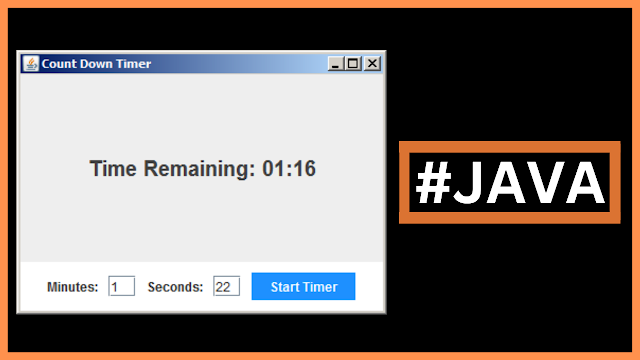
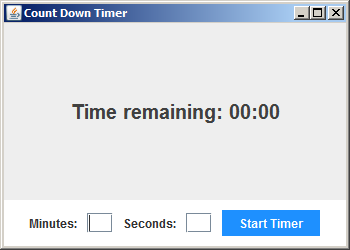
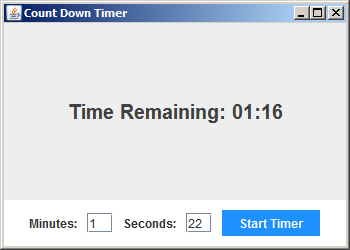
Aucun commentaire:
Enregistrer un commentaire