Students Information Management System Source Code Using Visual Basic.Net And MySQL Database
in this vb.net project you will see how to use this project and what you can do with this students information management system project build with visual basic.net and a mysql database.
→ watch how to build this project.
→ watch how to build this project.
goals of this project:
- give students / curious persons an example so they can learn from.
- give a full project serie to build it on your own.
- give a full project serie to build it on your own.
- helping people create their first project.
- sharing knowledge with others.
tools:
- vb.net programming language.
- visual studio ide.
- mysql database
- canva.com for images.
- flatuicolorpicker.com for colors.
the login form allow the users to login into the application main form
if the user enter wrong username or password ( or not entering any data ) a message will show up
and when you enter the correct username and password
when you click on the login button the main form will show up and the login form will close it self.
you can close the form by clicking the Cancel button.
2 - Main Form
the main form contain 3 tabs, one for the students, the second for the courses, and the last one for the scores.
i made the background image using canva.com.
i made the background image using canva.com.
3 - Student Section
on the student section you can add, edit, remove, and more.
-> Add a New Student Form
this form allow you to insert a new student with data verification before the insert-> Students List Form
this form contain a datagridveiw populated with all the students data in the database, when you double click on a datagridview row -> the selected stident data will be displayed on a new form to edit or remove it,
and you can click on the refresh button to display the edited data.
in this form you can remove student or edit student data but first you must enter the student ID.
and you can click on the refresh button to display the edited data.
-> Update Delete Student Form
you can access to this form by clicking on the "Edit / Remove" in the top menu, or by double clicking on a student in the students list form.in this form you can remove student or edit student data but first you must enter the student ID.
-> Students Statics Form
this form contain the total students in the database, male students percentage, female students percentage with a little animation when the mouse enter or leave the panel.
-> Manage Students Form
on this form you can do / see :
- get a list of all students ith their image from the database to a datagridview.
- see the total of students depending on the datagridview.
- search students by value and display the result on the datagridview.
- get the selected student from datagridview to the data fields
- edit the selected student information.
- remove the selected student.
- add a new student.
- browse image from your computer to the picturebox.
- clear / reset all fields.
4 - Course Section
-> Add Course Form
this form allow you to insert a new course with data verification:
- check if the course name is not empty.
- check if course name already exists.
- number of hours +10 H ( we did that from NumericUpDown control -> properties -> set minimum to 10 ).
- check if the course name is not empty.
- check if course name already exists.
- number of hours +10 H ( we did that from NumericUpDown control -> properties -> set minimum to 10 ).
-> Edit Course Form
in this form you can edit the selected course from the combobox .
- a listbox populated with all courses.
- a label displaying the total courses number.
- add a new course.
- edit the selected course.
- remove the selected course.
- navigate between courses.
- a datagridview to show students or scores using two buttons.
- add a new score for the selected student from datagridview on the selected course from combobox.
- remove the selected score using student id and course id.
- remove the selected course.
- show the average score by course on a new form.
-> Remove Course Form
this form allow you to delete a course with the given id .
-> Manage Courses Form
what this form contain ? and what you can do on it?:- a listbox populated with all courses.
- a label displaying the total courses number.
- add a new course.
- edit the selected course.
- remove the selected course.
- navigate between courses.
4 - Score Section
-> Add Score Form
in this form you can set a score to a specific student for a specific course.-> Remove Score Form
in this form you can delete the selected score from datagridview.-> Manage Scores Form
what this form contain ? and what you can do on it?:- a datagridview to show students or scores using two buttons.
- add a new score for the selected student from datagridview on the selected course from combobox.
- remove the selected score using student id and course id.
- remove the selected course.
- show the average score by course on a new form.
 |
| Manage Scores |
 |
| show students in the datagridview |
 |
| show scores in the datagridview |
if you want the source code click on the download button below
Delivery: Instant Source Code Download.
- VB.Net Inventory System Source Code
- VB.Net Hotel System Source Code
- VB.Net Inventory System Source Code
- VB.Net Hotel System Source Code








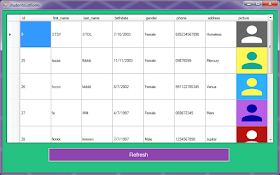












Thanks for a big help, so much appreciated
RépondreSupprimerWhere is the download link?
RépondreSupprimeryour all project are very helpful for beginers and experiance also thanks a lot
RépondreSupprimer